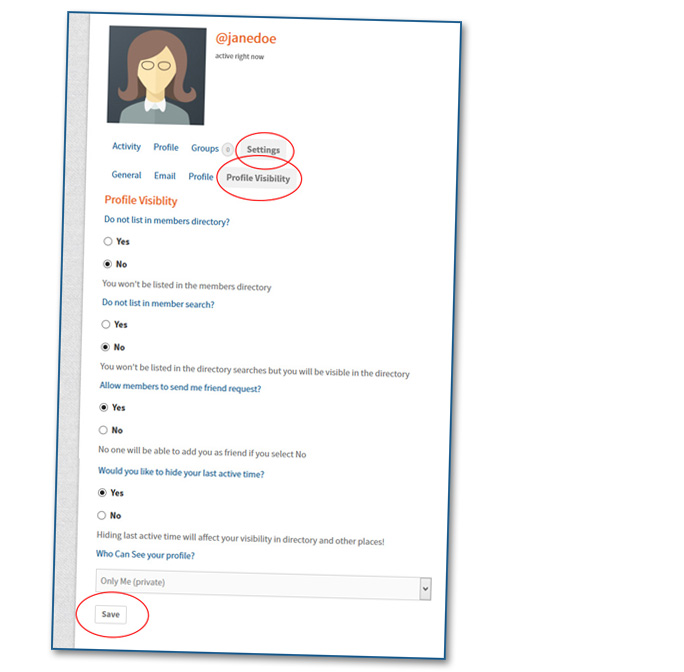Below you’ll find the steps that will show you how to edit your profile information, join discussion groups of interest, adjust your privacy settings and add your photo! The more accessible you are, the better for networking and program participation. Editing Your Member Profile
Adding your profile image
Your profile photo will be used on your profile and throughout the site. If there is a Gravatar associated with your account email we will use that, or you can upload an image from your computer.

Editing your profile information
The information you supplied by filling out the Member Profile Form is now part of your profile. You can update or change any of that information through your profile settings.
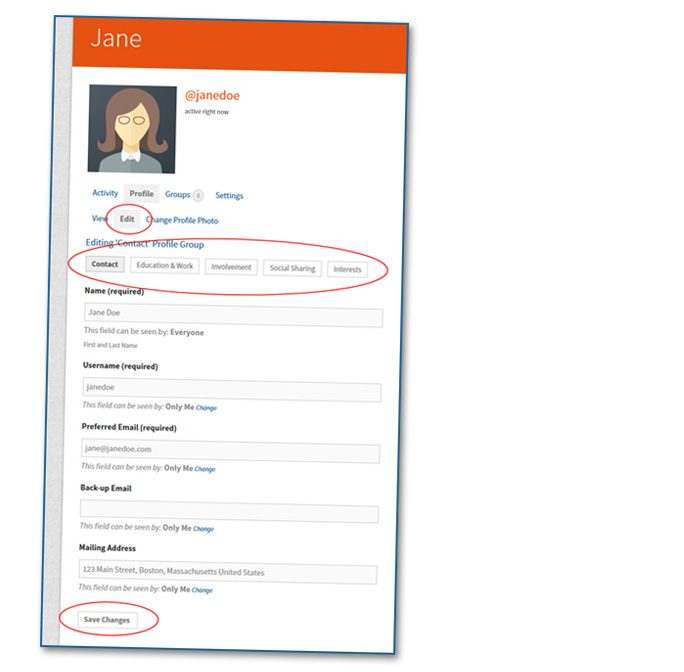
Updating email or changing your password
If you need to update your email or change password it’s simple through email settings.
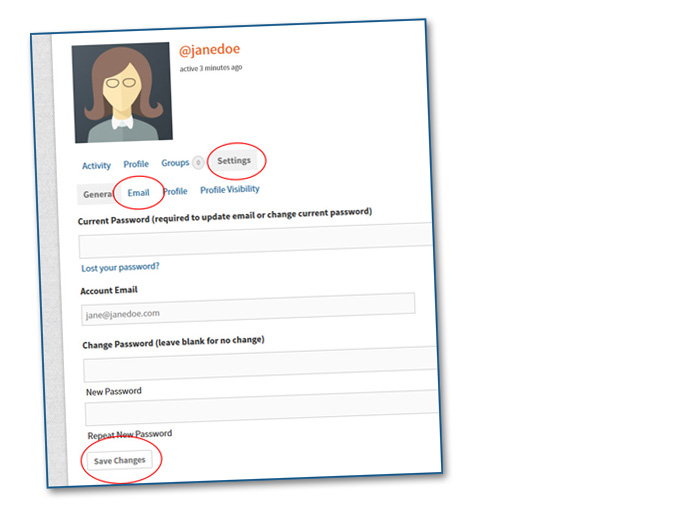
Website notifications
Choose how much you wish to be notified about website changes and updates.
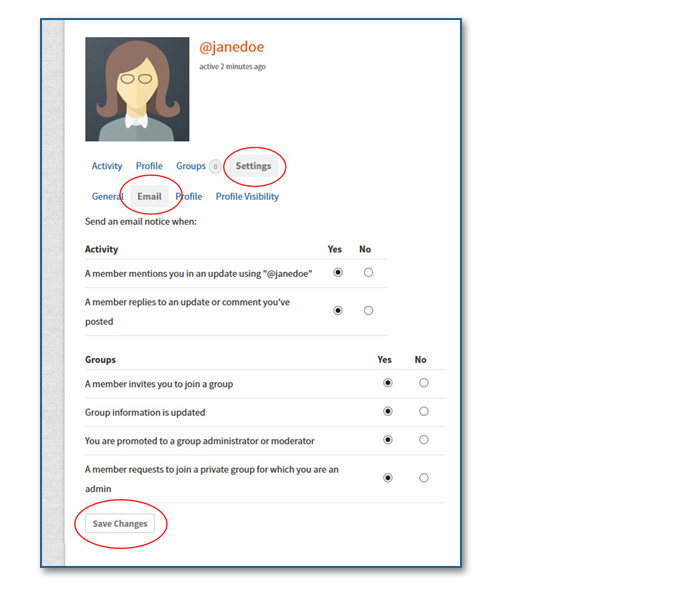
Profile information visibility
You can choose to change the default visibility settings for each piece of profile information.
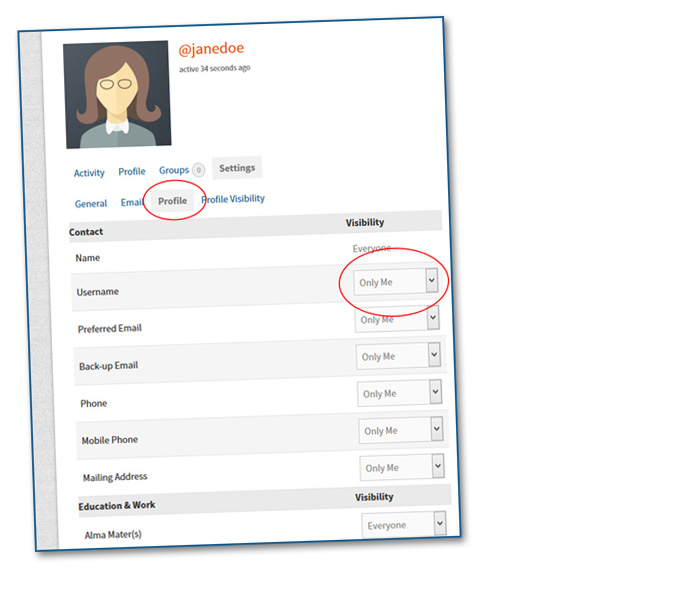
Global visibility
If you wish, you can change the visibility settings for your entire member profile.